The latest update to the Azure RemoteApp Preview App (version 856) in the Microsoft App Store (currently only in the insiders rings) now contains support for Azure RemoteApp! This means you can now start using this client to launch applications hosted in Azure RemoteApp.
What is the experience like?
First download and install the latest Remote Desktop Preview App from the Appstore (note that you currently have to be in the insiders rings to see the update, other rings will follow soon)
https://www.microsoft.com/en-us/store/apps/microsoft-remote-desktop-preview/9nblggh30h88
After launching the App we now have a new option called “Azure RemoteApp, Sign in to a source feed to get apps”.
Simply enter the account you want to use that is assigned to an Azure RemoteApp collection and click Sign In.
The App will start to retrieve the applications that are assigned, which in my case took a few seconds.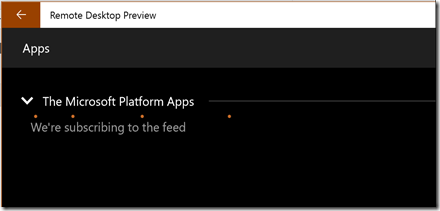
And here are the applications that are assigned to my user.
By single clicking, a user session is logged on and the application is launched. Similar to the ClickOnce client, or any RemoteApp environment, the launch of 1st application takes a little longer because at this stage the session is being logged on. Any 2nd or 3rd application we launch leverages the same session and is faster in launch time.
Here I have several applications open. By clicking the three dots in the upper center of the App you can easily switch between active application i.e. if you have minimized an application and want to bring it back up.
Optionally, you can pin RemoteApps by right clicking the App and selecting “Pin To Start”
Currently there is no intuitive way to return to the main screen of the App to launch additional apps. To return to the main screen, first press the button with the 3 dots again, and then click the Back arrow button.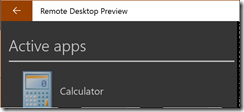
Also, once in the main screen, there currently is no easy way to switch back to an active session, the only method is to launch an additional app from the same source. Ideally you would like to switch concurrent active session easily especially in scenarios where users have multiple feeds from different sources or are in the middle of a migration path from on premises RemoteApp to Azure RemoteApp. Microsoft has confirmed that functionality to provide easy switching of active session is on the roadmap. As with any Azure service or App, it’s all about continuous development, so expect updates to this App regularly too.
Finally, the App collects recently launched RemoteApps and if you right click the tile in the Start Screen, you can quickly launch recently opened RemoteApp and Pin them from the Start Screen as well.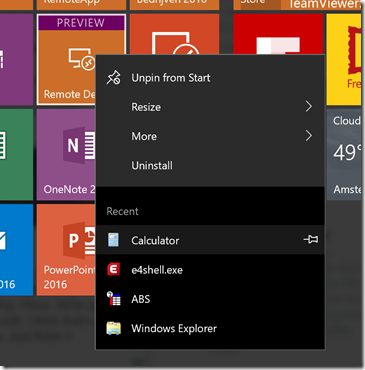

No comments:
Post a Comment